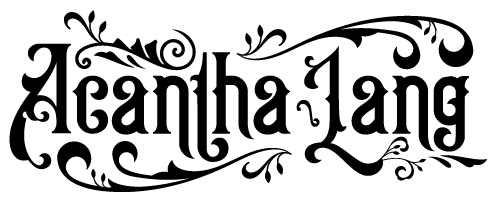Soul Vault Video FAQ
HOW TO WATCH YOUR RENTAL
To watch, you must be logged into your customer account.
Before you begin: Some emails may land in Spam / Junk / Promotions. If you don’t see an expected email...please check those folders.
Step 1: Open the “Thanks for your purchase” email and click LOG IN.
Step 2: On the page that opens, click Already Purchased? Log In.
Step 3: In the pop-up, click Create account (first-time viewers only).
Step 4: Enter your email + choose a password, then click Create.
Important: After you click Create, it may sit on “creating…” and not refresh to a new page. That’s normal, you can check your email for the activation link.
Step 5: Open the email titled Customer Account Activation, click the "Activate your account" button, and confirm your password again (Shopify asks twice).
Step 6: Go back to your “Thanks for your purchase” email and click LOG IN again, and enter the email + password you just created.
After that, you’ll be logged in and able to watch your rental. You only need to create your customer account once... for all future rentals, just log in.
Note: If you’ve purchased from my store before but never created a login, you’ll still need to complete the Create account step once. After that, you’ll just log in normally for all future rentals.
CAN I WATCH ON MY TV?
Yes! You can watch on your TV in a few easy ways:
-
AirPlay — Stream directly from your iPhone, iPad, or Mac to an Apple TV or AirPlay-enabled smart TV.
-
Chromecast — Cast from your Chrome browser or Android device to your smart TV or Chromecast.
-
HDMI Cable — Connect your laptop to your TV for a direct, stable connection.
Just open your rental link in your browser, select your preferred casting method, and enjoy the show on the big screen!